Mã sản phẩm: SUACHUA Thương hiệu: SK Bảo hành: 03 months
Screen repair and user guide, Smart interactive board for office and school
We specialize in distributing led screens, interactive screens, composite screens, advertising screens, projectors, components, accessories, repair and troubleshooting of interactive screens
. Every detail of product of intelligent interactive screen is strictly inspected by a team of engineers and technicians with many years of experience in order to bring the best high quality products to customers.
Service of Repairing interactive screens
Specializes in repairing interactive screens, touch screens, interactive boards, brands of brands such as: BenQ, Novo, Inno, Shapyes, AHA, DEll, Samsung, IQboard, Eiboard, iboard, Viewsonic, Vivitek , Panasonic, Sony, Hitachi, Epson, Eiki, H-pec, Casio, Newline ...

Common interactive screen errors today
- Screen time up at no
- Interactive screen with wrong point
- Touch screen at times not
- The screen is watered to prevent the screen
- The screen is focused on, screen burns
- Interactive screen does not power on
- Interactive screen slow interaction
- The screen of the interactive screen is blurred
- The interactive screen shows signs of yellowing
- The interactive screen appears black stains
- Interactive screen with horizontal stripes
- Interactive screen is noisy
- Interactive screen with touch error, jerky, lag
- Interactive screen completely white
- Interactive screens cannot adjust brightness automatically
- Interactive screen completely froze
- The interactive screen i have ghosts
- Interactive screen is infected with words
- The interactive screen shows signs of yellowing.
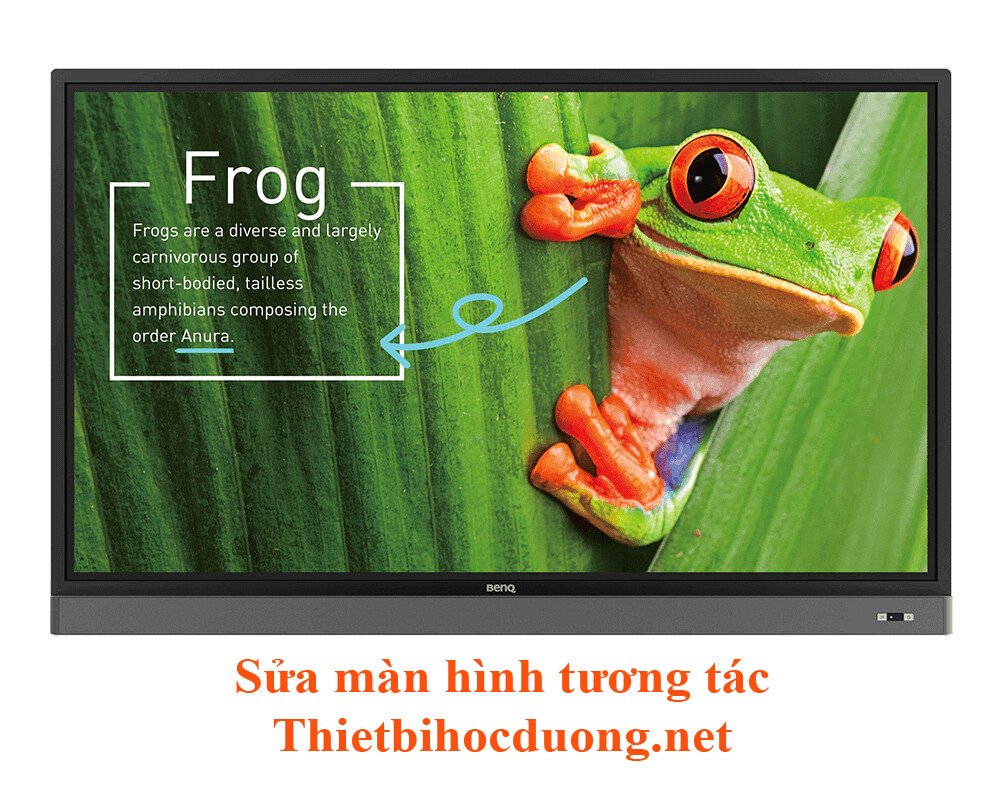
The trend of using smart interactive screens for schools and offices is growing rapidly in education and training, meetings to exchange vivid visual information with images and video clips to its users. We provide interactive screen quotes originating from Korea, China, Canada, USA and the cheapest price for intelligent interactive screen maintenance and repair services.
We receive the quotation of maintenance and repair of interactive screens, intelligent interactive boards for schools, organizations, individuals ...

Interactive screen guide - how to use the interactive screen
First thing you need to do is plug in the power supply for the interactive display, turn on the main power switch that supplies the power to the monitor.
Press power on the Panel or on the Remote to turn on the device.
The interactive screen will start up quickly in 15 seconds, then display the menu interface options as follows:
1. Home (Android)
2. OPS (PC integrated computer)
3. Or through the connection of an external PC, Laptop via HDMI cable and USB touch cable (VGA cable can be used, but it is recommended to use HDMI cable because it supports high resolution FHD 1920x1080 or 4K 3840x2160)
Using interactive screens with Android operating system:
Software: Supports handsets and interactive screens. Interactive screen control via handheld devices (Tablet, Mobile ...
Software: Allows direct notes from the screen, writing, drawing ... applications in presentations, meetings
File Manager software: manage files from interactive screens, USB, external devices. Quickly open office files (Word, DPF, Image file, video file ...). Support to expand Android apps from APK files
Using interactive monitors with Windows operating system:
All features on the complete windows desktop. You can easily interact with it without having to have a mouse
Built-in software allows notes, write, draw, insert pictures, screen capture, screen recording, file export ...)
Integrate all other applications from Windows
Create a Wifi Hotspot (wireless hotspot)
Support 5GHz band (super fast connection, broadband ...)
In addition to the touch on the screen we also have many functions such as: being able to interact at the same time from 10 to 20 people, the image is broadcast directly to the screen instead of through the projector as before, giving image quality. stable, clear. At the same time minimizing the harmful effects of light on the eyes, Images can be displayed directly from multiple sources or integrated image display. Therefore, the Led screen can be operated independently without using a computer.
Our company is an importer and direct distributor in Vietnam smart interactive display brands. With many years of experience in the industry and a team of skilled engineers, we confidently bring to our customers the most comprehensive smart classroom and meeting room solutions. For more information please contact us:
Sản phẩm cùng loại
Showroom: 028.38 348 384 - 0933 110 685 - 0973 678 525
- TP. HCM: 6 Street 13A, Residential Him Lam, Binh Hung, Binh Chanh, HCMC (Nguyen Van Cu Bridge)
- TP. Hanoi: M15 Lane 219 Nguyen Ngoc Nai, Khuong Mai Ward, Thanh Xuan District, City. Hanoi.
Warranty location:
On-site warranty: Contact: 028 3834 8378 - 090235 8384.
(applied in Ho Chi Minh City, Hanoi, Binh Duong, and Dong Nai)
Warranty at the warranty station of provinces.
Phone: 028 3834 8378 - 090235 8384
In Ho Chi Minh City, Binh Duong, Dong Nai, Vung Tau, Tay Ninh, Long An:
Address: No. 06, Street 13A, Him Lam Residential Area, Binh Hung, Binh Chanh, HCMC.
In Vung Tau City:
70B, Xo Viet Nghe Tinh, Thang Tam Ward, Vung Tau City, Ba Ria Vung Tau Province.
In Hanoi City:
House M15 Lane 219 Nguyen Ngoc Nai, Khuong Mai Ward, Thanh Xuan District, City. Hanoi.
In Da Nang:
225/7 Dong Da, Hai Chau District, City. Danang.
At: Can Tho:
320/10 Tran Ngoc Que, Ninh Kieu District, City. Can Tho
account information
Personal STK - Le Hoang Son.
- Vietcombank Branch Ben Thanh - HCMC = 0331000410731.
- Dong A Su Van Hanh Branch - HCMC = 0101 596 425.
- Agribank Cho Lon Branch - HCMC = 6220 20505 2124
- ACB - Ngo Gia Tu, Le Hoang Son transaction office = 250348959.